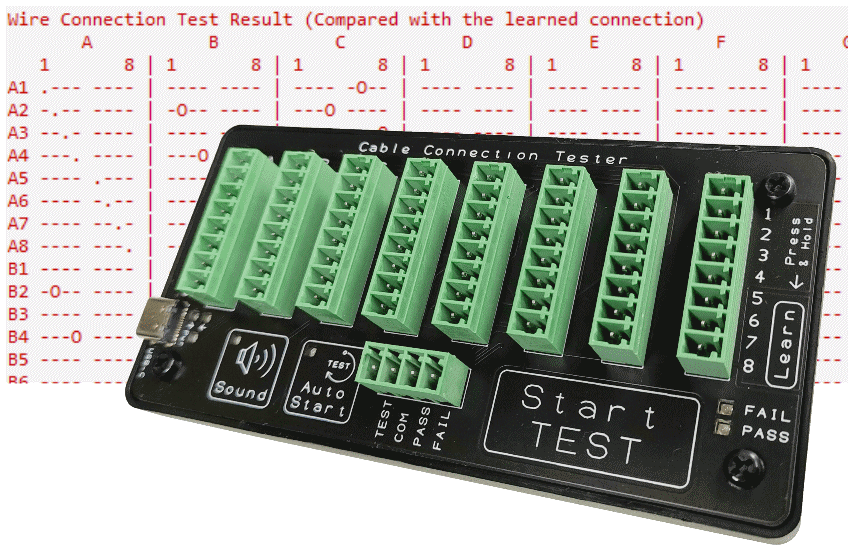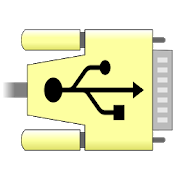This cable tester CCT-01 can be connected to a computer or mobile phone to generate the test report. It can show you the wrong connections of your cable in a table format.
Introduction to Test Report
The following report is generated using Docklight Serial Terminal software. There are many freely available serial terminal software that you can use. There is also serial terminal software for mobile phone which allows you to see the report through your smartphone. There is also a cloud version that uses web-browser to view the test report and doesn’t need you to install any software on your computer or mobile devices. This softwares will be recommended to you after this section.
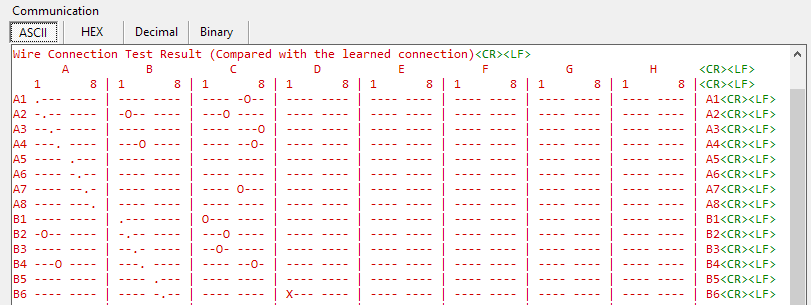
Legends
- ‘O‘ -> Correct connection
- ‘X‘ -> Incorrect connection
- ‘M‘ -> Missing connection
In this example, there is a ‘O‘ located at row A1 and column C6. This indicate that there is a connection between the port A1 and C6 detected and this connection is the same as the cable connection that was learned from the master cable.
An ‘X‘ is located at row B6 and column D1. This indicate that there is a connection between the port B6 and D1 detected. However, from the master cable learned, there should not be any connection between the port B6 and D1. Therefore an ‘X‘ symbol is marked in the matrix table.
If an ‘M‘ is found inside this table, it indicates that a connection should be at the matrix port position, however, no cable connection is detected.
Another feature this tester can do is to scan and maps out the connection of an unknown/undocumented cable. Just setup the connection and a report will be generated showing you how this cable harness is connected internally. Any complex wiring connection mapping can be generated instantly. This reduces your time to reverse engineer the cable manually, and less chance of human error. You can click here for further operating information, “Catch Cable Intermittent Fault using CCT-01 Cable Tester”.
Keeping Master Cable Connection data for future testing
We have delicate a page for users who want to keep and re-use the connection data that is learned from your master cable.
It is not the design intention of the CCT-01 cable connection tester, but we have written a guide to support customers who prefer this mode of operation. For users who do not like the idea of keeping a master cable, you can click here to find out more.
Test report setting up
A USB connection is required to a computer or mobile device for the display of this report. The tester will be streaming data from the USB virtual serial communication port. The following are the serial communication port settings that you need to configure when use your preferred serial terminal software.
Serial Com Port Settings
- Baud Rate: 115200bps
- Data Bits: 8 bits
- Stop Bits: 1 bit
- Parity: None
- Hardware Flow Control: None
Software Available For Use
To display the report, you can simply download and install any terminal software that can accept serial communication data. Many of these software are freely available online. For those who do not like to install any software on your computer/laptop or App on your mobile phone device, you can try out the new cloud app version.
The following are a few of the software that you can use to view the report. You can click on the link which brings you to another page for software download, and further step-by-step instruction guide.
Choose Any One of the FREE console software
- Report display on Mobile Phone
- Report display on Desktop Computer
- (New) Report display on Web-Browser
(no software installation needed)
Report display on Mobile Phone

Serial USB Terminal
⭐️ Connect to mobile phone to view the report.
(for Android phones
connected via a
USB OTG cable)

Available from
Google Play store.
Click here for more details of Serial USB Terminal App setup for use with the Cable Tester.
The feature of a serial terminal app is pretty much the same across any platform. You can simply download your favourite app to use.
For Apple iOS user, you can search from the AppStore for other serial terminal apps that you can install.
For Android user, you can also use other serial terminal apps available from the Google Play Store.
Other Compatible Andriod App
- USB Serial Terminal
- USB Serial Monitor
- Free USB Serial Term (USB Serial Terminal Lite)
- USB Serial Terminal Pro (not free)
Monitoring & Logging App
Report display on Desktop Computer
My personal favourite desktop serial communication software on my computer is “Docklight“.
However, I would recommend new user to try out “MobaXterm” instead, as I find it is easier to setup and operate with.
Both software are awesome serial terminal applications.
Click on them to bring you to the step-by-step guide.

Report display on Web-browser
This is the latest trend in serial terminals. Using serial terminal from a web browser. The good thing about this is there is no need for any software installation. It is a cloud base serial terminal that is available for free.
Our recommendation after trying out a couple of cloud base serial terminal software is the one from Anticyclone Systems. It is easy to use, and can directly use the keyboard just like Windows Hyperterminal.
Other software available for the display of the report.
There are many other free available software that you can use on your own platform (Windows, Linux, Apple iOS) for the display on your report.
You can search google for free software that is related to the following keywords like “console”, “serial terminal”, etc…
More other softwares that you can use
You can also use old-school Windows Hyperterminal which may be available on your computer. It is a bit more troublesome because there are more steps in the setup. Click here for the installation and setup guide.
- PuTTY, https://www.chiark.greenend.org.uk/~sgtatham/putty/latest.html
- Termite, https://www.compuphase.com/software_termite.htm
- RealTerm, https://sourceforge.net/projects/realterm/
- Tera Term, https://osdn.net/projects/ttssh2/
CCT-01 – USB Device Software Driver
This CCT-01 Cable Tester do not requires you to install any software driver on your computer system. The tester is designed with a software driver that is commonly pre-installed onto most operating system. Simple to use.
Simply plug in the USB cable-tester to your computer and you can start using the software immediately.
In case you accidentally deleted your USB driver or the tester is unable to work on your system, you may like to try installing the following driver software to see if it works. Please download the relevant software driver for your operating system.
- CCT-01 USB Driver for Windows Operating System 64 bits (filesize: 1700KBytes)
- CCT-01 USB Driver for Windows Operating System 32 bits (filesize: 1700KBytes)
- CCT-01 USB Driver for Mac OS X version 10.9 and above (filesize: 73KBytes)
For other type of operating system, you can email us and check with our technical support for further assistance.
Developing your own software
Now you know that you can have access to CCT-01 via the USB virtual serial communication port. As a software developer you can also access to this COM port to retrieve the test report and even control of the CCT-01 cable tester to “Start Test” and to “Learn” the about the connected cable.
As of right now, the report generated is designed for humans to read easily. You can still scrap from the text stream, but it can be tedious to parse the chunk of text. If you really need to develop your own software for your production automation, you can contact us to discuss further on your automation requirements.